Ripping/Converting Blu-ray with Dolby Digital 5.1 and 7.1 Surround Audio
This guide show you the best way to rip Blu-ray with 5.1 and 7.1 surround sound.
Blu-ray and Digital cinema both have eight-channel capability which can be used to provide either 5.1 or 7.1 surround sound. Ripping Blu-ray keeping 5.1 sound/7.1 sound gives you cinema-like video/audio enjoyment.

Most Blu-ray and DVD ripping tools keep one audio track only, that’s why I turned to Brorsoft Blu-ray Ripper, which rips BD and DVD with more than one audio streams and subtitle tracks. The program not only keeps multiple audio tracks, but also let you to encode audio streams to Dolby Digital 5.1, DTS 5.1 and AAC 5.1 audio. The software also allows full preservation of High Def audio formats - DTS HD Master Audio, Dolby Digital TrueHD, LPCM 7.1 channels. In the following guide I’d like to share with you how to keep both AC3 5.1 and DTS 5.1 audio, 7.1 channels when ripping Blu-ray movie.

If you not only wanna convert Blu-ray/DVD videos, but also intend to convert HD Videos such as MKV, MP4, MOV, M4V, AVI movies, the all-in-one tool, Brorsoft’s Video Converter Ultimate (or iMedia Converter for Mac) will be your first and best choice.
How to Keep Dolby Digital 5.1/TrueHD 7.1 audio when Ripping Blu-ray
Step 1. Add Blu-ray movies
Insert Blu-ray Disc into your external or internal BD drive and launch the Blu-ray Ripping program. Click "disc" button to import Blu-ray movies for converting/copying.

Step 2. Choose output format keeping 5.1/7.1 audio
Select the whole disc, and you are allowed to choose output format via clicking the Format bar.

a. To keep TrueHD 7.1 audio, you can only choose Common Video > WMV3(WMV9)(*.wmv) as the output format, for it provides the 7.1 audio channels for you. But make sure the original BD disc does contain Dolby TrueHD audio, otherwise you still can't get Dolby TrueHD 7.1 audio saved.
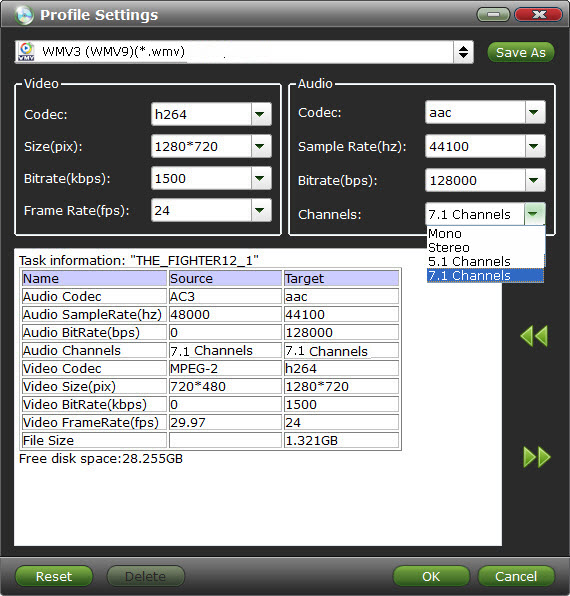
b. To preserve original Dolby Digital 5.1 audio, you can choose MOV, MKV, H.264 MP4, MPEG-4, etc from Common Video and click Settings icon to set 5.1 channels as the output. Of course, you can also modify the video bitrate, frame rate, audio sample rate, etc if you want.
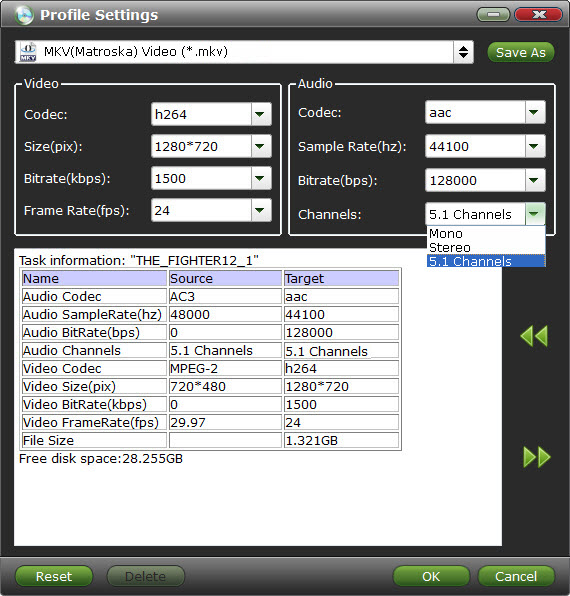
Step 3. Start ripping Blu-ray with 5.1/7.1 audio
Before start conversion, select subtitles you want keep with the output video from the option. Then, hit the big Convert button, it will start converting Blu-ray movies to MKV/MOV/MP4/WMV videos with the original Dolby Digital 5.1 or TrueHD 7.1 audio saved.
That's it! Your Blu-ray video will now be encoded and a few hours later you will have a great high definition video file with preferred audio and subtitles.
More Guides:
Use Blu-ray files in Windows Movie Maker
Copy Blu-ray Disc with Original Structures
Watch and Play DVD on PS Vita in Full Screen
Play Video_TS files on Windows Media Player
Viewing 3D Blu-ray movies on Samsung Tab S
Use Samsung Gear VR to View BD files via Note 5
Merge/Combine Multiple Video_TS movies Together
Converting DVD to DNxHD MOV for Avid Media Composer
Play Blu-ray/MKV DTS files on Plex with 5.1 Surround Sound
Blu-ray and Digital cinema both have eight-channel capability which can be used to provide either 5.1 or 7.1 surround sound. Ripping Blu-ray keeping 5.1 sound/7.1 sound gives you cinema-like video/audio enjoyment.

Most Blu-ray and DVD ripping tools keep one audio track only, that’s why I turned to Brorsoft Blu-ray Ripper, which rips BD and DVD with more than one audio streams and subtitle tracks. The program not only keeps multiple audio tracks, but also let you to encode audio streams to Dolby Digital 5.1, DTS 5.1 and AAC 5.1 audio. The software also allows full preservation of High Def audio formats - DTS HD Master Audio, Dolby Digital TrueHD, LPCM 7.1 channels. In the following guide I’d like to share with you how to keep both AC3 5.1 and DTS 5.1 audio, 7.1 channels when ripping Blu-ray movie.

If you not only wanna convert Blu-ray/DVD videos, but also intend to convert HD Videos such as MKV, MP4, MOV, M4V, AVI movies, the all-in-one tool, Brorsoft’s Video Converter Ultimate (or iMedia Converter for Mac) will be your first and best choice.
How to Keep Dolby Digital 5.1/TrueHD 7.1 audio when Ripping Blu-ray
Step 1. Add Blu-ray movies
Insert Blu-ray Disc into your external or internal BD drive and launch the Blu-ray Ripping program. Click "disc" button to import Blu-ray movies for converting/copying.

Step 2. Choose output format keeping 5.1/7.1 audio
Select the whole disc, and you are allowed to choose output format via clicking the Format bar.

a. To keep TrueHD 7.1 audio, you can only choose Common Video > WMV3(WMV9)(*.wmv) as the output format, for it provides the 7.1 audio channels for you. But make sure the original BD disc does contain Dolby TrueHD audio, otherwise you still can't get Dolby TrueHD 7.1 audio saved.
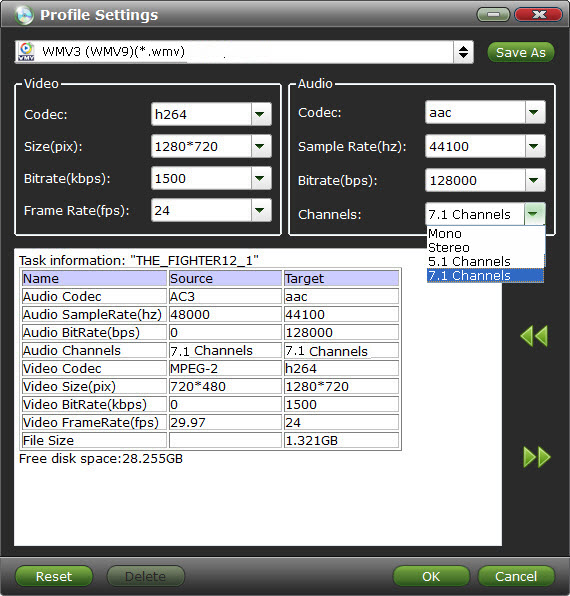
b. To preserve original Dolby Digital 5.1 audio, you can choose MOV, MKV, H.264 MP4, MPEG-4, etc from Common Video and click Settings icon to set 5.1 channels as the output. Of course, you can also modify the video bitrate, frame rate, audio sample rate, etc if you want.
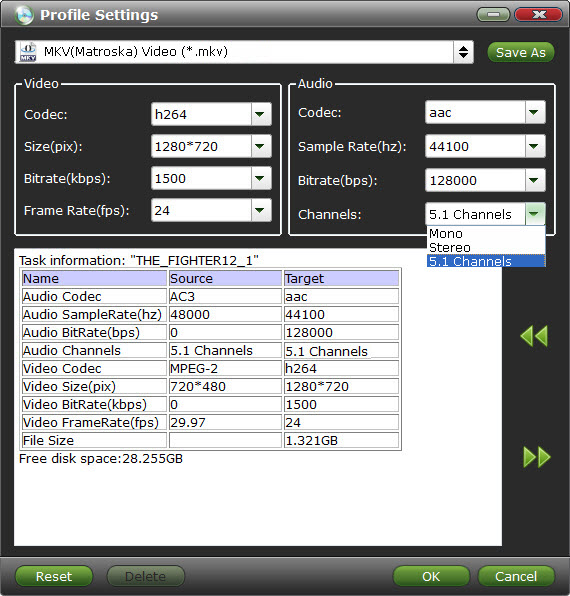
Step 3. Start ripping Blu-ray with 5.1/7.1 audio
Before start conversion, select subtitles you want keep with the output video from the option. Then, hit the big Convert button, it will start converting Blu-ray movies to MKV/MOV/MP4/WMV videos with the original Dolby Digital 5.1 or TrueHD 7.1 audio saved.
That's it! Your Blu-ray video will now be encoded and a few hours later you will have a great high definition video file with preferred audio and subtitles.
More Guides:
Use Blu-ray files in Windows Movie Maker
Copy Blu-ray Disc with Original Structures
Watch and Play DVD on PS Vita in Full Screen
Play Video_TS files on Windows Media Player
Viewing 3D Blu-ray movies on Samsung Tab S
Use Samsung Gear VR to View BD files via Note 5
Merge/Combine Multiple Video_TS movies Together
Converting DVD to DNxHD MOV for Avid Media Composer
Play Blu-ray/MKV DTS files on Plex with 5.1 Surround Sound
Here are more DVD ripping software FYI. Hope they will help. I use the third one. Ugly but useful.
ReplyDelete