Best Way to Play Video_TS files on Windows Media Player
Video_TS files are one of the main folders in a DVD's contents, it contains main movies (.vob) and lots of system files (.ifo and .bup). If you have a Video_TS folder stored on your Windows computer's hard drive, do you know how to play Video_TS on Windows Media Player? Just follow this article to find out the best solution.
As we know, Windows Media Player doesn't support the DVD Video_TS format. According to Microsoft, Windows Media Player supported file formats include WMV, AVI, ASF, WMA, etc. Among them, the relatively common used formats are WMV, WMA and AVI. So many people find that Windows Media Player won't play Video_TS at all.
Since Video_TS are actually DVD videos, to convert DVD Video_TS folder to WMV or AVI, you need to get a DVD file converter.
You can try Brorsoft DVD Ripper.
Overall, this DVD ripping program enables you to rip and convert DVD disc, DVD VIDEO_TS folder, DVD ISO/IFO files to all popular video formats .wmv, .avi, .mp4, .mpg, etc and even extract audio from DVD movies. Besides, the built-in video editor allows you to trim, crop, add watermarks, etc. to get the very part and effect you want. Just get the right version and follow the guide below to convert VIDEO_TS to a video/audio format you need.

 (Note: Click here for OS X 10.5)
(Note: Click here for OS X 10.5)
P.S.
If you wanna to convert Blu-ray movies to Windows Media Player WMV format, here Brorsoft Blu-ray Ripper (or Blu-ray Ripper for Mac ) is right for you. It is not only a Blu-ray Ripper, but also work well with DVDs, just like the Blu-ray Player can work with DVD disc well.
Besides DVD and Blu-ray , if you wanna to change some digital files such as MTS, MXF, 4K XAVC, XAVC-S , VOB, MP4, MOV , FLV, MKV files to WMV format for Windows Media Player, the all-in-one Video Converter Ultimate program will a nice choice for you. It is a yet professional all-in-one Blu-ray Ripper, DVD Ripper and HD Video Converter, which comparatively has better output quality, in particular HD videos and intuitive interface. What's more, its deinterlacing function and merging, cropping, trimming, adding subtitles ability are what its many competitive products lack of. If you are Mac users, please turn to iMedia Converter for Mac.
Tutorial: Converting Video_TS to Windows Media Player format
1. Click "Load DVD" to select and add the Video_TS folder to the VIDEO_TS Converter Mac. You can also simply drag and drop the Video_TS folder to the source pane. If there are many tiles in the Video_TS folder, you can choose some titles to rip as you need.
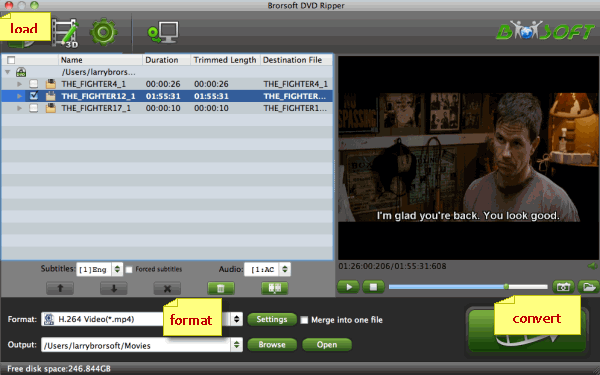
2. Click the Format menu, select Windows Media Player friendly format as your output video format. There, you can take WMV as your output video format.
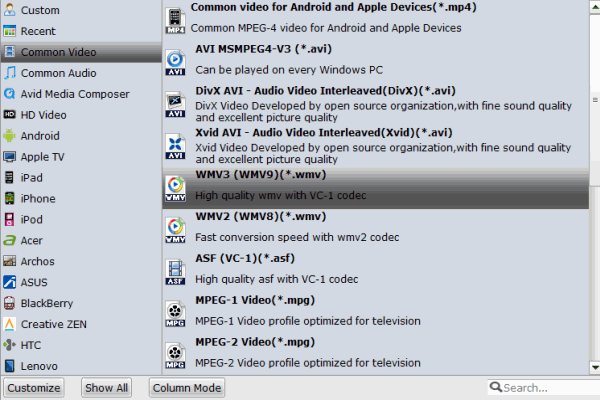
3. Edit your VIDEO_TS files(Optional)
You can click Edit to trim, crop the DVD movies so as to get the part you want or add some special effect on your movie.

4. Finally click the Convert button to begin ripping Video_TS to Windows Media Player format.
After encoding process has finished successfully, go into the destination directory and drop the converted files into Windows Media Player. Once all this is done, your videos will be ready to play with Media Player on Windows. Just enjoy.
More Guides:
Convert Video_TS to MP4
Convert Video_TS to AVI
Convert Video_TS to MOV
How to Import Blu-ray/DVD into Edius
Convert Video_TS to ProRes .mov for FCP 7/X
Import Videos from DVD Disc to Sony Vegas Pro
Best Method to Play Video_TS files on Mac OS X
How to Play Blu-ray/DVD movies via QNAP NAS
Best Software to Convert Video_TS to MKV lossless
Simple Steps to Convert Video_TS to Quicktime MOV
Editing Video_TS DVD Folder in iMovie on Mac OS X
Convert DVD Video_TS to Quicktime MOV Format Playback
Convert Video_TS to MP4 format with Best DVD to MP4 Ripper
Make Video_TS files Quicktime movies or AIC MOV for iMovie
As we know, Windows Media Player doesn't support the DVD Video_TS format. According to Microsoft, Windows Media Player supported file formats include WMV, AVI, ASF, WMA, etc. Among them, the relatively common used formats are WMV, WMA and AVI. So many people find that Windows Media Player won't play Video_TS at all.
Since Video_TS are actually DVD videos, to convert DVD Video_TS folder to WMV or AVI, you need to get a DVD file converter.
You can try Brorsoft DVD Ripper.
Overall, this DVD ripping program enables you to rip and convert DVD disc, DVD VIDEO_TS folder, DVD ISO/IFO files to all popular video formats .wmv, .avi, .mp4, .mpg, etc and even extract audio from DVD movies. Besides, the built-in video editor allows you to trim, crop, add watermarks, etc. to get the very part and effect you want. Just get the right version and follow the guide below to convert VIDEO_TS to a video/audio format you need.

 (Note: Click here for OS X 10.5)
(Note: Click here for OS X 10.5) P.S.
If you wanna to convert Blu-ray movies to Windows Media Player WMV format, here Brorsoft Blu-ray Ripper (or Blu-ray Ripper for Mac ) is right for you. It is not only a Blu-ray Ripper, but also work well with DVDs, just like the Blu-ray Player can work with DVD disc well.
Besides DVD and Blu-ray , if you wanna to change some digital files such as MTS, MXF, 4K XAVC, XAVC-S , VOB, MP4, MOV , FLV, MKV files to WMV format for Windows Media Player, the all-in-one Video Converter Ultimate program will a nice choice for you. It is a yet professional all-in-one Blu-ray Ripper, DVD Ripper and HD Video Converter, which comparatively has better output quality, in particular HD videos and intuitive interface. What's more, its deinterlacing function and merging, cropping, trimming, adding subtitles ability are what its many competitive products lack of. If you are Mac users, please turn to iMedia Converter for Mac.
Tutorial: Converting Video_TS to Windows Media Player format
1. Click "Load DVD" to select and add the Video_TS folder to the VIDEO_TS Converter Mac. You can also simply drag and drop the Video_TS folder to the source pane. If there are many tiles in the Video_TS folder, you can choose some titles to rip as you need.
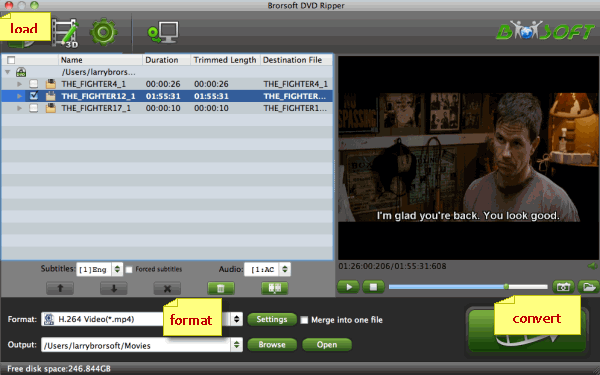
2. Click the Format menu, select Windows Media Player friendly format as your output video format. There, you can take WMV as your output video format.
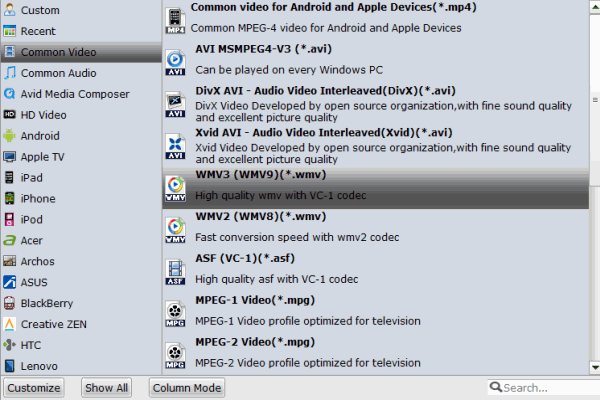
3. Edit your VIDEO_TS files(Optional)
You can click Edit to trim, crop the DVD movies so as to get the part you want or add some special effect on your movie.

4. Finally click the Convert button to begin ripping Video_TS to Windows Media Player format.
After encoding process has finished successfully, go into the destination directory and drop the converted files into Windows Media Player. Once all this is done, your videos will be ready to play with Media Player on Windows. Just enjoy.
More Guides:
Convert Video_TS to MP4
Convert Video_TS to AVI
Convert Video_TS to MOV
How to Import Blu-ray/DVD into Edius
Convert Video_TS to ProRes .mov for FCP 7/X
Import Videos from DVD Disc to Sony Vegas Pro
Best Method to Play Video_TS files on Mac OS X
How to Play Blu-ray/DVD movies via QNAP NAS
Best Software to Convert Video_TS to MKV lossless
Simple Steps to Convert Video_TS to Quicktime MOV
Editing Video_TS DVD Folder in iMovie on Mac OS X
Convert DVD Video_TS to Quicktime MOV Format Playback
Convert Video_TS to MP4 format with Best DVD to MP4 Ripper
Make Video_TS files Quicktime movies or AIC MOV for iMovie
Thanks for sharing, I've been using Leawo DVD Ripper for this conversion task, which works fine on converting Video_TS files.
ReplyDeleteHere are more DVD ripping software FYI. Hope they will help. I use the third one. Ugly but useful.
ReplyDelete